Table of Contents
Troubleshooting Steam Error Code 10 in Black Desert Online: A Comprehensive Guide
Are you encountering Steam Error Code 10 while trying to launch Black Desert Online via Steam? Don’t worry; you’re not alone. Error Code 10 can be frustrating, but with the right steps, you can resolve it quickly and get back to enjoying the game. In this guide, we’ll walk you through various troubleshooting methods shared by the Black Desert Online community to help you fix Error Code 10 and get back into the game smoothly.

Understanding Steam Error Code 10
Steam Error Code 10 typically indicates a failure to initialize Steam when launching Black Desert Online. It can occur due to various reasons, including missing files, permissions issues, or conflicts with other software.
Troubleshooting Steps
1. Simple Restart
Sometimes, the solution to Steam Error Code 10 is as simple as restarting the game. Close Black Desert Online and Steam, then relaunch them. If the issue persists, move on to the next step.
2. Verify Game Files
Ensure that all game files are intact and correctly installed. In your Steam library, right-click on Black Desert Online, select Properties, go to the Local Files tab, and click Verify Integrity of Game Files. Steam will then check for any missing or corrupted files and redownload them if necessary.
3. Run as Administrator
Try running both Steam and Black Desert Online as an administrator. Right-click on the Steam shortcut or executable, select Run as Administrator, and do the same for Black Desert Online. This can help bypass any permission-related issues that might be causing Steam Error Code 10.
4. Create a Launch Script
If the above steps don’t resolve the issue, you can create a launch script to initiate Black Desert Online. Follow these steps:
- Navigate to the Black Desert Online game folder in your Steam directory.
- Create a new text file and name it Launch.bat.
- Right-click on Launch.bat, select Edit, and add the following lines:
set __COMPAT_LAYER=RunAsInvoker
"Black Desert Online Steam Launcher.exe"- Save the file and launch it. This script may help bypass the error.
5. Use an Admin Account
Ensure that you’re logged into an administrator account on your PC when launching Black Desert Online. Sometimes, running the game from a non-administrator account can trigger Steam Error Code 10.
Community Feedback
Many players have shared their experiences and solutions for Error Code 10. Some have found success by downloading a batch file provided by Black Desert Online’s support site, while others resolved it by ensuring they were running the game on an administrator account.
Steam Error Code 10 in Black Desert Online can be resolved by following the steps outlined above. From simple restarts to creating launch scripts, there are several methods you can try to overcome this issue and get back to playing without interruption. Remember to check community forums and support sites for additional insights and updates on troubleshooting Error Code 10.

Troubleshooting Steam Error Code 10 in steam_ugc_create_item: A Guide for Game Developers
For game developers integrating Steam Workshop support into their games, encountering error codes can be a frustrating hurdle. One such error, code 10 in steam_ugc_create_item, often perplexes developers due to its vague nature. In this guide, we’ll delve into the specifics of Steam error code 10 and provide actionable solutions to resolve it effectively.
Understanding Steam Error Code 10
Upon encountering Steam error code 10, developers might feel a sense of uncertainty regarding its meaning and implications. According to the Steamworks documentation, error code 10 signifies “Called method is busy – action not taken.” This cryptic message leaves developers searching for clarity on how to proceed.
Investigating the Issue
When faced with error code 10 in steam_ugc_create_item, it’s crucial to delve deeper into the circumstances surrounding the error. Typically, this error occurs within the context of asynchronous Steam events, complicating the troubleshooting process. Developers may find themselves scouring forums and documentation in search of relevant solutions.

Resolving Steam Error Code 10 for developers: A Step-by-Step Guide
Step 1: Identification of the Root Cause
The first step in resolving error code 10 is identifying the underlying cause. Developers should scrutinize their implementation of steam_ugc_create_item and examine any asynchronous processes that may interfere with its execution.
Step 2: Consultation of Steamworks Documentation
Steamworks documentation serves as a valuable resource in deciphering error codes and understanding their implications. By referencing the official documentation, developers can gain insights into the specific conditions that trigger error code 10 and potential remedies.
Step 3: Community Engagement
Engaging with the developer community can provide invaluable assistance in troubleshooting error code 10. Forums, such as the GameMaker Community, offer platforms for developers to share experiences, exchange insights, and collectively address challenges.
Step 4: Implementation of Solutions
Armed with knowledge gleaned from documentation and community feedback, developers can proceed to implement solutions. This may involve adjusting code configurations, revising asynchronous event handling, or making modifications to Steam Workshop settings.
Case Study: Resolution of Steam Error Code 10
In a real-world scenario shared by a member of the GameMaker Community, the resolution of error code 10 was achieved through a specific action. By enabling “ISteamUGC file transfer” in the Steam Workshop settings, the developer successfully resolved the error and restored functionality to steam_ugc_create_item.

Conclusion
Error code 10 in steam_ugc_create_item presents a formidable challenge for game developers seeking to integrate Steam Workshop support. However, with a systematic approach to troubleshooting and a reliance on documentation and community support, developers can navigate past this obstacle and ensure the seamless operation of their games on the Steam platform. By following the steps outlined in this guide and leveraging available resources, developers can overcome Steam error code 10 and proceed with confidence in their development endeavors.
How to Fix Steam Error e502 l3: A Comprehensive Guide
Troubleshooting Steam Error Code 10 in Black Desert Online: A Comprehensive Guide
How to Fix Steam Cant Add to Cart
Resolving Steam Error Code 2: A Comprehensive Guide
How to Fix Steam Error Code 105
How To Fix Steam There Was a Problem Updating Your Cart
How to Fix Steam Cart Error: Troubleshooting Guide
How to Fix Steam There Seems to be an Error Initializing or Updating Your Transaction
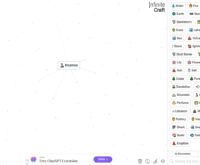
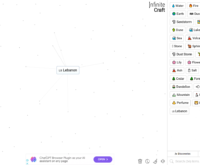
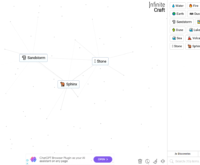
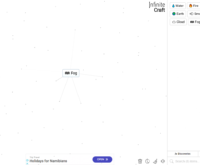



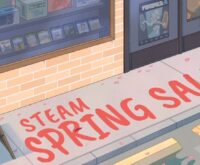
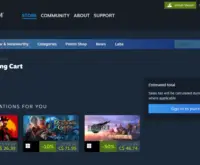
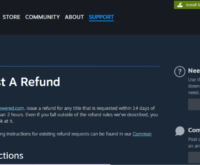
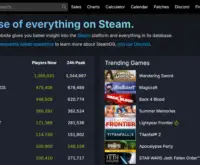

 How to Make Cactus in Infinite Craft
How to Make Cactus in Infinite Craft 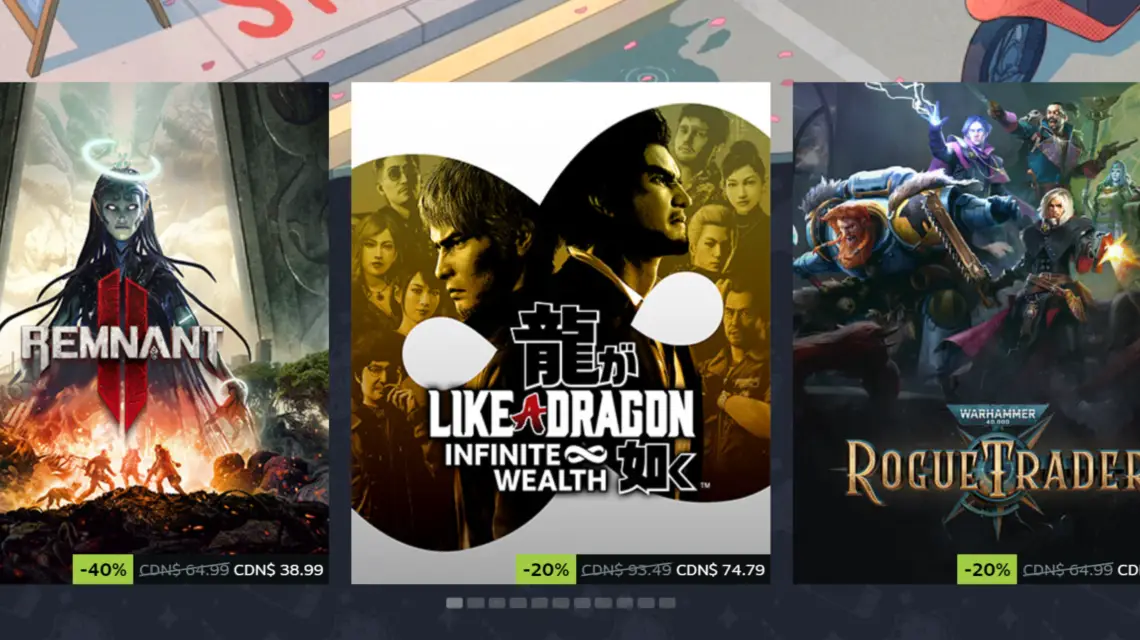
 The Demise of PAYDAY 3: The DEAD GAME
The Demise of PAYDAY 3: The DEAD GAME 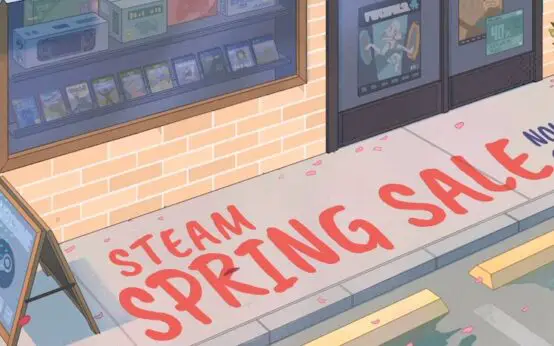 The Annual Steam Spring Sale 2024: A Gamer’s Paradise
The Annual Steam Spring Sale 2024: A Gamer’s Paradise 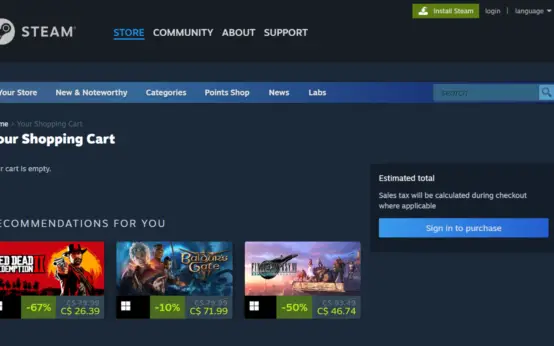 How to Fix Steam Cart Error: Troubleshooting Guide
How to Fix Steam Cart Error: Troubleshooting Guide 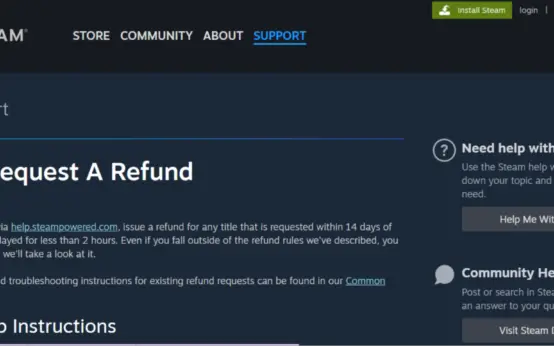 How to Get Refund On Steam: A Comprehensive Guide
How to Get Refund On Steam: A Comprehensive Guide 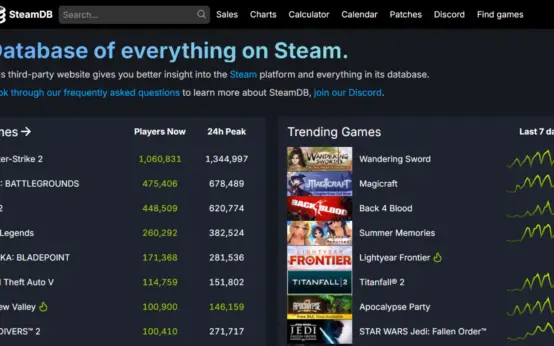 How to Fix Steam Error e502 l3: A Comprehensive Guide
How to Fix Steam Error e502 l3: A Comprehensive Guide 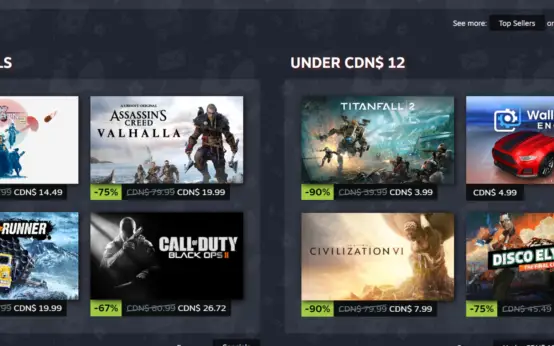 How to Fix Steam Cant Add to Cart
How to Fix Steam Cant Add to Cart