Table of Contents
How to Fix Steam Cant Add to Cart
Don’t let the Steam Cant Add to Cart issue hinder your gaming experience! Follow our comprehensive guide to troubleshoot and resolve the problem on Steam, ensuring seamless purchases and uninterrupted gameplay.
Encountering the Steam cant add to cart problem can be frustrating, especially when you’re eager to purchase your favorite games or DLCs. If you’re facing this issue, fret not, as there are several solutions you can try to resolve it quickly and get back to enjoying your gaming experience. In this guide, we’ll explore these solutions in detail, ensuring you can make your purchases hassle-free.

Solution 1 of How to Fix Steam Cant Add to Cart: Purchase From Steam’s Official Website
One of the quickest and most straightforward solutions to the “Can’t Add to Cart” problem is to make your transaction through Steam’s official website. Follow these steps:
- Open any secure browser and visit the official Steam website.
- Sign in to your Steam account.
- Browse for the game or DLC you want to purchase and add it to your cart.
- Proceed with the checkout process as usual.

Solution 2 of How to Fix Steam Cant Add to Cart: Check Steam Servers Status
Before proceeding with troubleshooting, it’s essential to check the status of Steam servers. While server downtime is rare, it could be the cause of the issue. Here’s how you can check:
- Contact Steam’s customer service department or visit their official website to verify the status of Steam servers.
- If the servers are indeed down, you’ll need to wait until they are back online. Typically, this process takes a few hours at most.
Solution 3 of How to Fix Steam Cant Add to Cart: Reinstall Steam
If the issue persists, reinstalling Steam might resolve it. Follow these steps to reinstall Steam:
- Uninstall Steam from your computer completely.
- Download the latest version of Steam from the official website.
- Install Steam on your computer following the on-screen instructions.

Solution 4 of How to Fix Steam Cant Add to Cart: Use Public Version Instead of Steam Beta
Running a beta version of Steam could sometimes lead to issues like the “Can’t Add to Cart” problem. Consider switching to the public version to see if it resolves the issue. Here’s how you can do it:
- Check which version of Steam you’re currently using.
- If you’re using the beta version, switch to the public version through Steam’s settings.
Solution 5 of How to Fix Steam Cant Add to Cart: Adjust Settings
Sometimes, tweaking certain settings within Steam can fix the “Can’t Add to Cart” issue. Here are a couple of settings adjustments you can try:
- Turn off Hardware Acceleration: Navigate to Settings > Interface and disable Hardware Acceleration. This option may also be named “enable hardware video decoding” for some users.
- Enable Steam Store in Family View: If you have Family View enabled, go to Settings > Family > Manage, and enable “Steam Store” under “Online Content & Features.”

Summary
Facing the “Can’t Add to Cart” issue on Steam can be frustrating, but with the right solutions, you can quickly resolve it and continue enjoying your gaming experience. Whether it’s purchasing games from the official website, checking server status, reinstalling Steam, or adjusting settings, there are multiple avenues to explore. Follow the steps outlined in this guide, and you’ll be back to browsing and purchasing games on Steam in no time.
How to Fix Steam Error e502 l3: A Comprehensive Guide
Troubleshooting Steam Error Code 10 in Black Desert Online: A Comprehensive Guide
How to Fix Steam Cant Add to Cart
Resolving Steam Error Code 2: A Comprehensive Guide
How to Fix Steam Error Code 105
How To Fix Steam There Was a Problem Updating Your Cart
How to Fix Steam Cart Error: Troubleshooting Guide
How to Fix Steam There Seems to be an Error Initializing or Updating Your Transaction
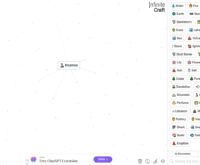
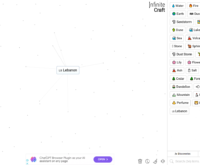
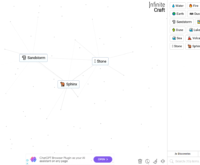
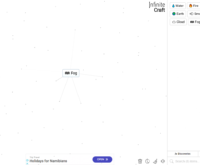



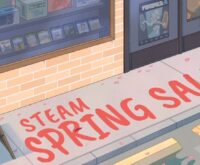
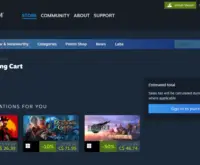
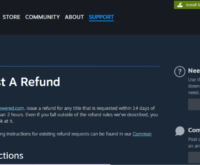
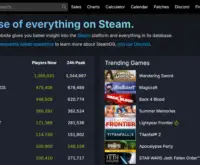

 How to Make Money Online in Video Poker by Pokerist
How to Make Money Online in Video Poker by Pokerist  How to Make Money Online in Jackpotland: Casino Slots
How to Make Money Online in Jackpotland: Casino Slots  How to Make Money Online in Ever Legion
How to Make Money Online in Ever Legion  How to Make Money Online in Rock N’ Cash Vegas Slot
How to Make Money Online in Rock N’ Cash Vegas Slot 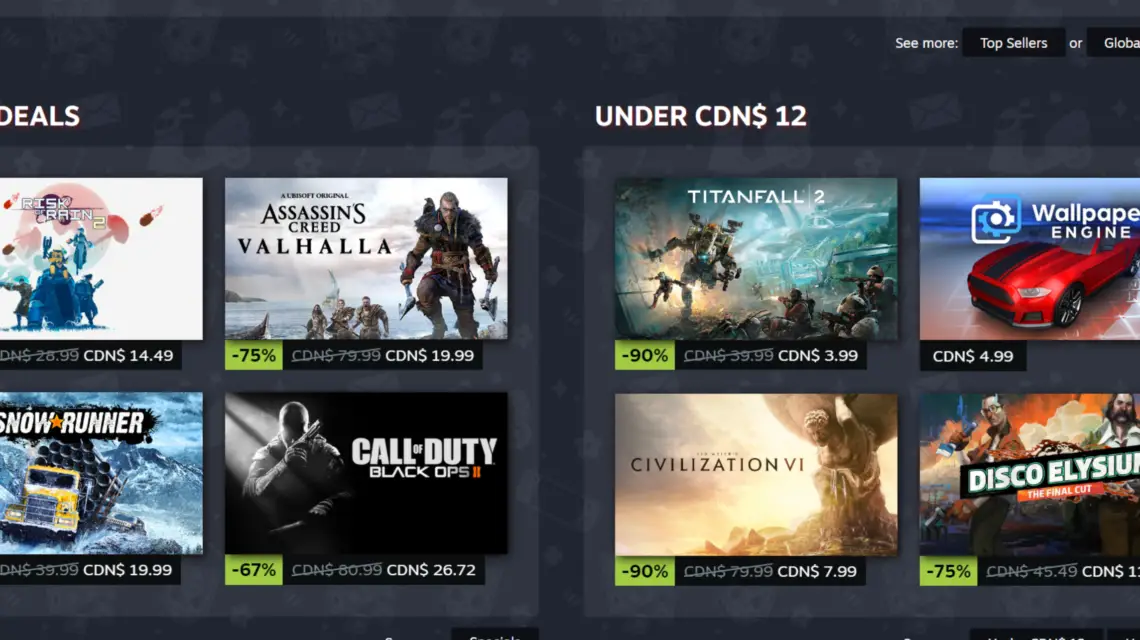
 The Demise of PAYDAY 3: The DEAD GAME
The Demise of PAYDAY 3: The DEAD GAME 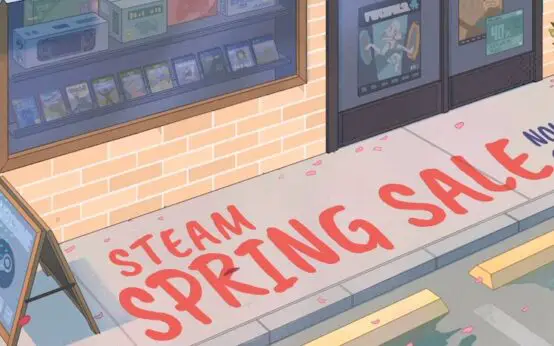 The Annual Steam Spring Sale 2024: A Gamer’s Paradise
The Annual Steam Spring Sale 2024: A Gamer’s Paradise 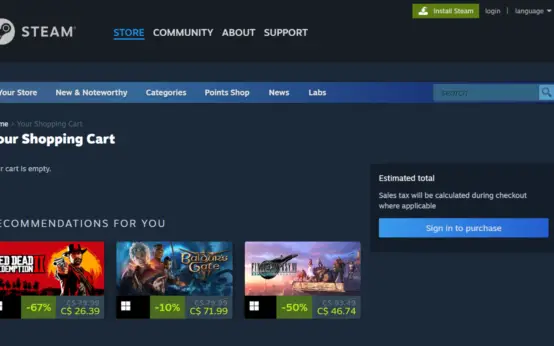 How to Fix Steam Cart Error: Troubleshooting Guide
How to Fix Steam Cart Error: Troubleshooting Guide 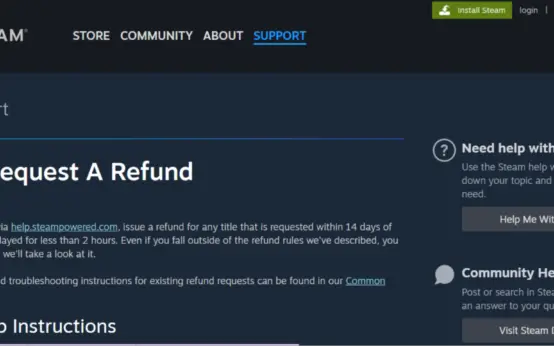 How to Get Refund On Steam: A Comprehensive Guide
How to Get Refund On Steam: A Comprehensive Guide 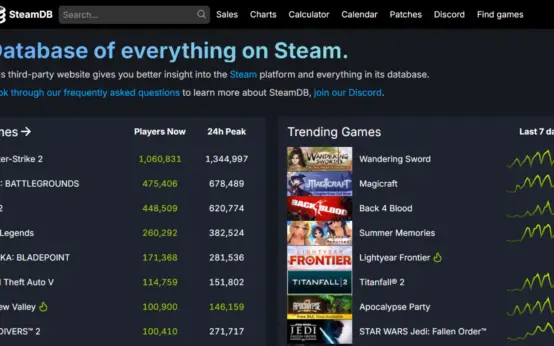 How to Fix Steam Error e502 l3: A Comprehensive Guide
How to Fix Steam Error e502 l3: A Comprehensive Guide 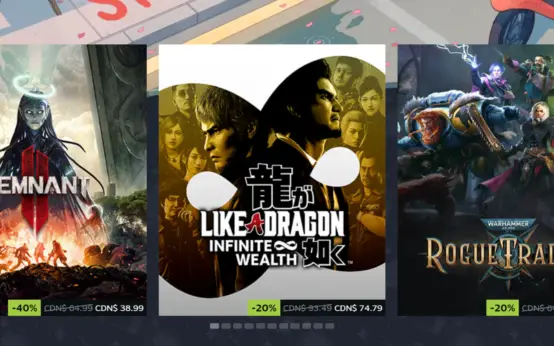 Troubleshooting Steam Error Code 10 in Black Desert Online: A Comprehensive Guide
Troubleshooting Steam Error Code 10 in Black Desert Online: A Comprehensive Guide