Table of Contents
How to Fix Error Code 2 Steam
Are you encountering error code 2 Steam, which displays the frustrating message, “Servers are too busy”? This pesky error might hinder your ability to launch games or access certain features on Steam. Fear not! In this comprehensive guide, we’ll explore the causes of error code 2 Steam and provide practical solutions to help you resolve it effectively.
Part 1: Understanding Steam Error Code 2
Steam Error Code 2 typically arises when attempting to launch an online multiplayer game. The error message indicates that the Steam servers are overwhelmed and unable to handle your request for the specified game. This surge in demand may result from a high volume of players trying to access the game simultaneously or server downtime due to technical issues or maintenance.

Part 2: Verifying Steam Server Status
Before diving into troubleshooting, it’s essential to check the status of Steam servers to ensure they are operational. As of 3/20/2024, Steam servers appear to be functioning normally. However, intermittent connectivity issues may arise. To monitor Steam server status in real-time, visit Steamstat.us.
Part 3: Solutions to Fix Steam Error Code 2
Here are three effective solutions to resolve error code 2 steam:

Solution 1: Checking for Server Issues
Before attempting any fixes, verify if Steam is experiencing server-related issues that could impact your connectivity to the game server. LagoFast, a leading gaming VPN, can help you identify and resolve server issues quickly. Follow these steps to use LagoFast:
- Download and Install LagoFast: Sign up for LagoFast and install the application on your device.
- Search for “Steam” in LagoFast: Launch LagoFast and search for “Steam” to access optimized server nodes.
- Select Preferred Server Node: Choose a server node that offers optimal performance for your location.
- Boost Connection: Activate LagoFast‘s boost feature to enhance network stability and reduce lag during gameplay.

Solution 2: Deactivating Steam Family Sharing
If you’re using Steam Family Sharing and encountering error code 2 steam, disabling this feature may resolve the issue. Follow these steps:
- Launch Steam and sign in to your account.
- Navigate to “Settings” > “Family” tab.
- Uncheck the box next to the user whose sharing you want to deactivate.
- Restart Steam and attempt the operation again.
Solution 3: Adding Users to Permission Tab
Error Code 2 may also be caused by permission issues. To address this, follow these steps:
- Open File Explorer and navigate to the Steam Install directory.
- Right-click on the “Common” subfolder and select “Properties.”
- Go to the “Security” tab and check for the “Users” group.
- If the group is absent, click “Edit” > “Add” and add “Users” to the list.
- Save changes and restart your computer.

Final Word on Error Code 2 Steam
Steam Error Code 2 can be frustrating, but with the right approach, it’s entirely manageable. By following the solutions outlined in this guide, you can effectively troubleshoot and resolve Error Code 2, ensuring a seamless gaming experience on Steam. Whether you’re battling it out in online multiplayer or exploring vast virtual worlds, these solutions will help you overcome any obstacles encountered along the way.
Don’t let Steam Error Code 2 derail your gaming experience! Follow our step-by-step guide to troubleshoot and resolve this issue effectively. With practical solutions and expert tips, you’ll be back in the game in no time.
How to Fix Steam Error e502 l3: A Comprehensive Guide
Troubleshooting Steam Error Code 10 in Black Desert Online: A Comprehensive Guide
How to Fix Steam Cant Add to Cart
Resolving Steam Error Code 2: A Comprehensive Guide
How to Fix Steam Error Code 105
How To Fix Steam There Was a Problem Updating Your Cart
How to Fix Steam Cart Error: Troubleshooting Guide
How to Fix Steam There Seems to be an Error Initializing or Updating Your Transaction
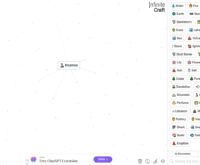
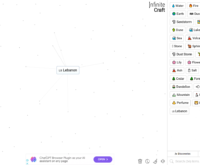
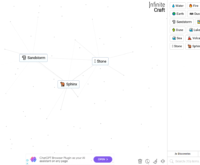
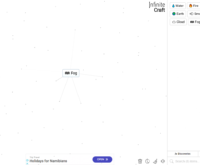



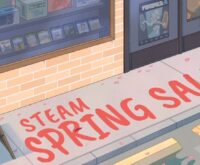
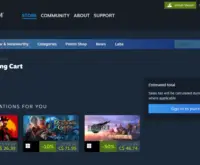
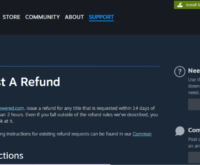
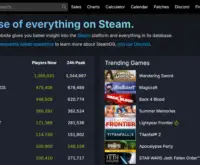

 How to Make Money Online in Video Poker by Pokerist
How to Make Money Online in Video Poker by Pokerist  How to Make Money Online in Jackpotland: Casino Slots
How to Make Money Online in Jackpotland: Casino Slots  How to Make Money Online in Ever Legion
How to Make Money Online in Ever Legion  How to Make Money Online in Rock N’ Cash Vegas Slot
How to Make Money Online in Rock N’ Cash Vegas Slot 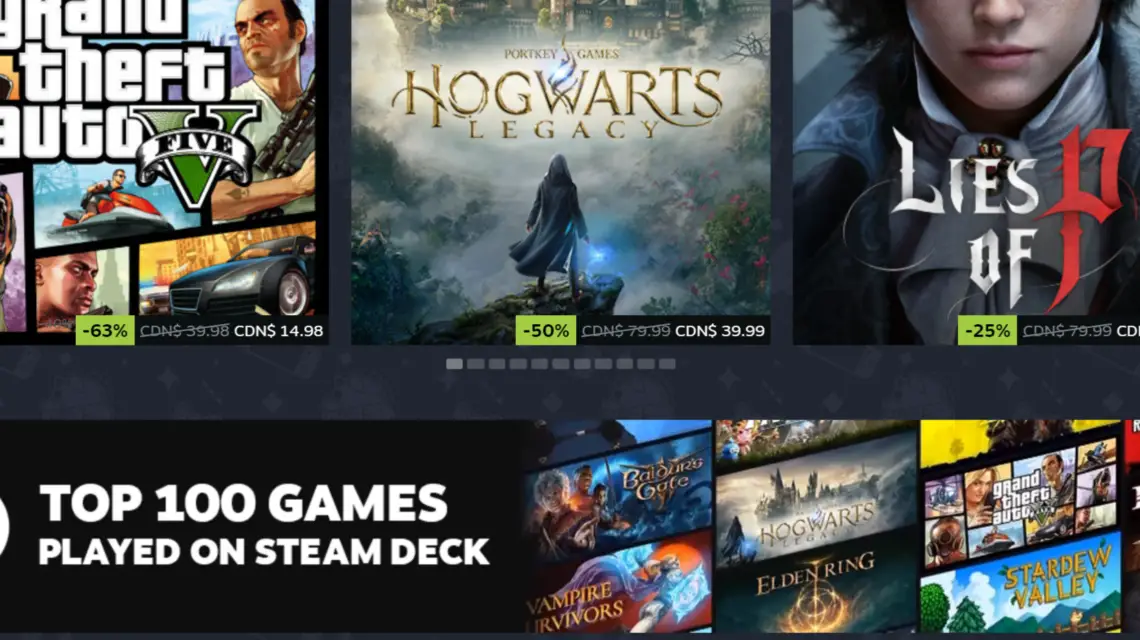
 The Demise of PAYDAY 3: The DEAD GAME
The Demise of PAYDAY 3: The DEAD GAME 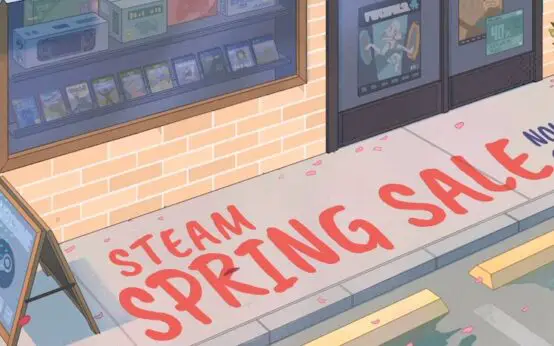 The Annual Steam Spring Sale 2024: A Gamer’s Paradise
The Annual Steam Spring Sale 2024: A Gamer’s Paradise 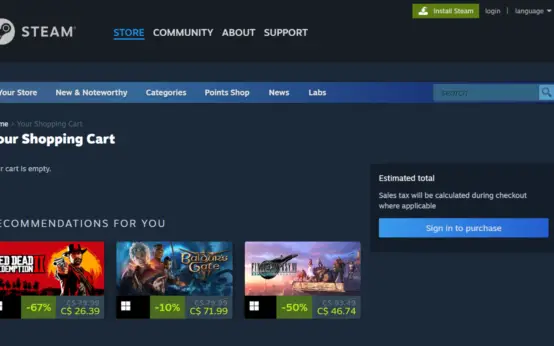 How to Fix Steam Cart Error: Troubleshooting Guide
How to Fix Steam Cart Error: Troubleshooting Guide 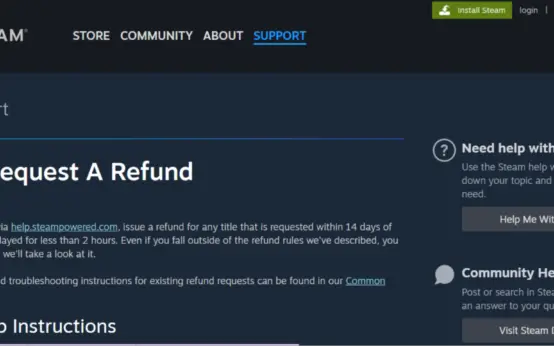 How to Get Refund On Steam: A Comprehensive Guide
How to Get Refund On Steam: A Comprehensive Guide 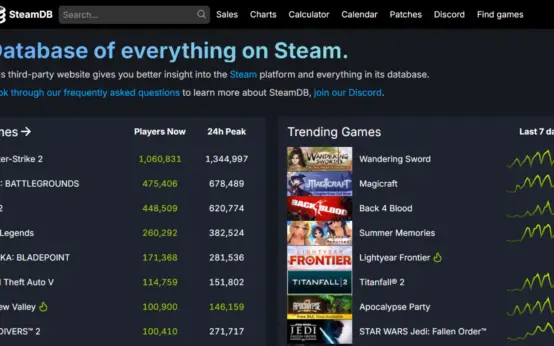 How to Fix Steam Error e502 l3: A Comprehensive Guide
How to Fix Steam Error e502 l3: A Comprehensive Guide 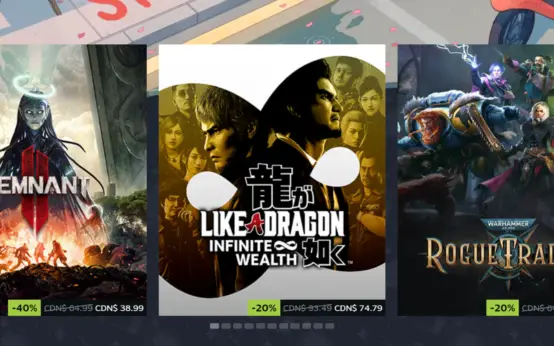 Troubleshooting Steam Error Code 10 in Black Desert Online: A Comprehensive Guide
Troubleshooting Steam Error Code 10 in Black Desert Online: A Comprehensive Guide