Table of Contents
How To Fix Error Code 0 Roblox
Troubleshooting Error Code 0 in Roblox:
Hey there, fellow gamers! Sylvester here from PaintYourzGaming.com, ready to help you navigate through how to fix error code 0 Roblox. Today, we’re tackling one of the most common issues – error code 0. But fear not, for I’ve compiled a handy guide to help you troubleshoot and resolve this pesky problem. So, grab your controllers and let’s dive in!

Understanding How To Fix Error Code 0 Roblox
Error code 0 in Roblox can be a real buzzkill, disrupting your gaming experience and leaving you scratching your head in frustration. But fear not, for every problem has a solution. Before we jump into the troubleshooting steps, let’s take a moment to understand what error code 0 means.
When you encounter error code 0 in Roblox, it typically indicates a connectivity issue or a problem with your device’s configuration. This could be caused by a variety of factors, including network issues, outdated software, or corrupted game files.

Resolving Error Code 0: A Step-by-Step Guide on How To Fix Error Code 0 in Roblox
Now that we have a better understanding of the problem, let’s roll up our sleeves and get to work on fixing it. Follow these simple steps to troubleshoot and resolve error code 0 in Roblox:
1. Restart Your Router
Just like giving your car a jumpstart when it won’t start, sometimes all your router needs is a good old-fashioned reboot. By restarting your router, you can refresh the network connection and potentially eliminate any connectivity issues causing error code 0.
2. Check for Updates
Ah, the joys of modern technology – constant updates to keep things running smoothly. Make sure both your operating system and Roblox application are up to date. Outdated software can lead to compatibility issues and result in error code 0. So, hit that update button and keep your system fresh and clean.
3. Clear Roblox Cache
Think of your device’s cache like a cluttered closet – sometimes you just need to clear out the junk to find what you’re looking for. Try clearing the Roblox cache on your device to remove any temporary data that could be causing the error. Once the cache is clear, check if the error persists.
4. Check Roblox Server Status
Picture this: you’re all set for a gaming marathon, but when you try to log in, you’re greeted with error code 0. Before you start pulling your hair out, take a moment to verify the status of the Roblox servers. Sometimes, server maintenance or downtime can trigger error codes. Visit the official Roblox website or contact their support to check for any server issues.
5. Reinstall Roblox
If all else fails, it’s time to bring out the big guns – reinstalling Roblox. This process ensures that you have a fresh installation, potentially resolving any underlying issues causing error code 0. It’s like hitting the reset button on your gaming experience, giving you a clean slate to start fresh.

Happy Gaming!
And there you have it, folks – a comprehensive guide to troubleshooting error code 0 in Roblox. By following these steps, you can address the issue and get back to doing what you love – gaming! So, don’t let error codes hold you back. With a little patience and perseverance, you’ll be back in the game in no time. Happy gaming!

How to Fix Error Code 403 Roblox: A Troubleshooting Guide
Roblox Error Code 277: A Guide to Troubleshooting and Solutions
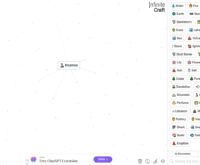
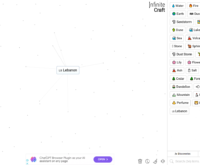
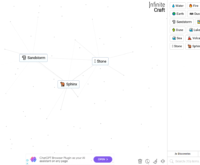
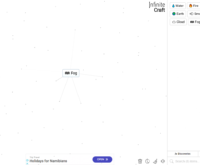



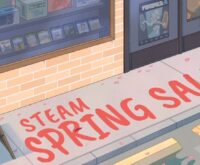
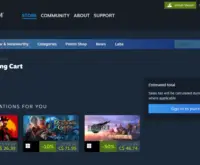
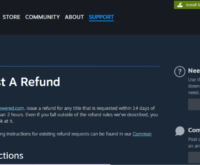
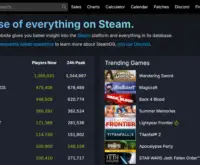

 How to Make Money Online in Video Poker by Pokerist
How to Make Money Online in Video Poker by Pokerist  How to Make Money Online in Jackpotland: Casino Slots
How to Make Money Online in Jackpotland: Casino Slots  How to Make Money Online in Ever Legion
How to Make Money Online in Ever Legion  How to Make Money Online in Rock N’ Cash Vegas Slot
How to Make Money Online in Rock N’ Cash Vegas Slot 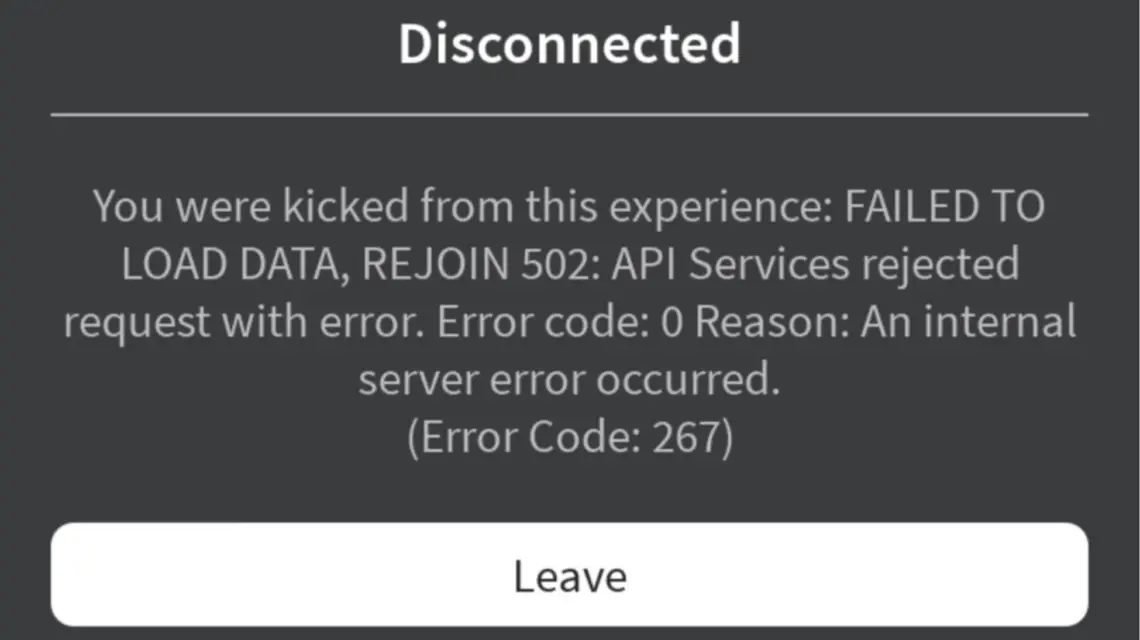
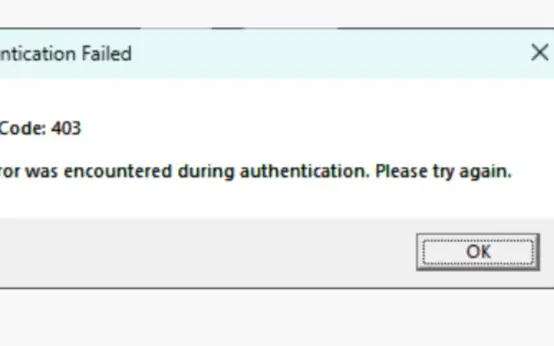 How to Fix Error Code 403 Roblox: A Troubleshooting Guide
How to Fix Error Code 403 Roblox: A Troubleshooting Guide  Roblox Error Code 277: A Guide to Troubleshooting and Solutions
Roblox Error Code 277: A Guide to Troubleshooting and Solutions